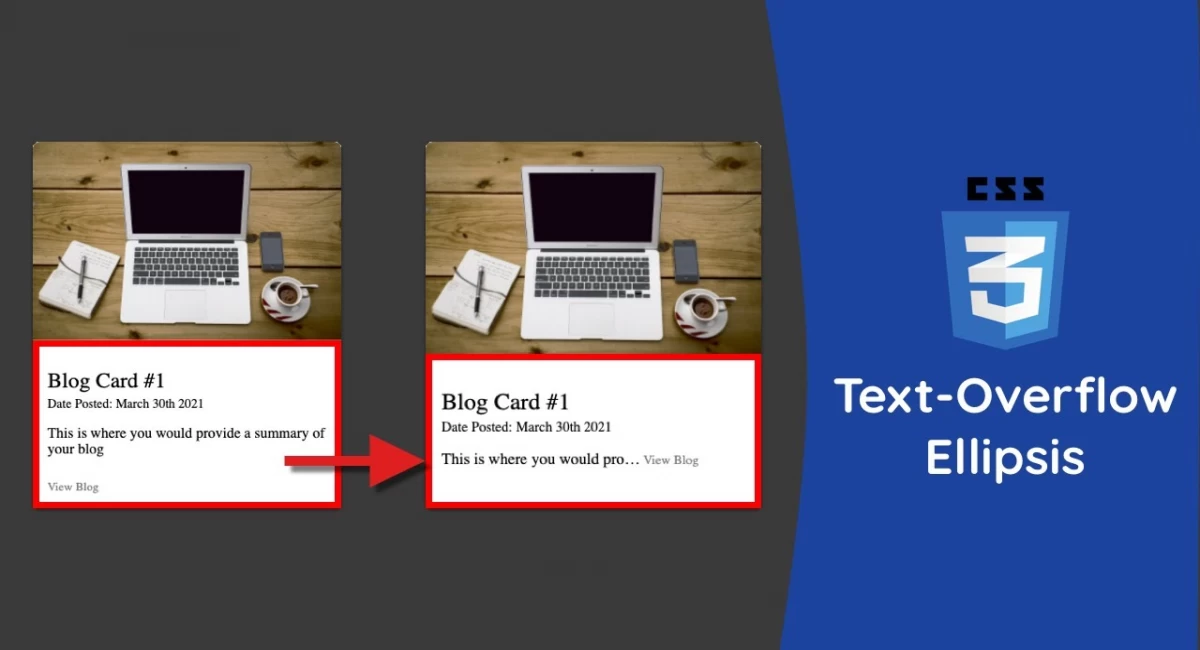
Using Multiline Text-Overflow: Ellipsis in CSS
Using multiline text-overflow: ellipsis in CSS can be a great way to give your website a clean and organized look. This CSS property allows you to truncate text that extends beyond a certain number of lines, and replace it with an ellipsis. In this blog post, we'll take a look at how to use text-overflow: ellipsis with multiple lines of text, and provide several examples of CSS code that you can use in your own website.
The basic syntax for using text-overflow: ellipsis is:
text-overflow: ellipsis;
overflow: hidden;
white-space: nowrap;This will truncate any text that overflows its container, and replace it with an ellipsis. However, if you want to use text-overflow: ellipsis with multiple lines of text, there are a few additional CSS properties that you'll need to use.
One way to do this is by using the -webkit-line-clamp property. This property sets the number of lines of text that should be displayed before the rest of the text is truncated. Here's an example of how to use -webkit-line-clamp to truncate text after two lines:
.example {
display: -webkit-box;
-webkit-line-clamp: 2;
-webkit-box-orient: vertical;
overflow: hidden;
text-overflow: ellipsis;
}In this example, the display property is set to -webkit-box, which allows the -webkit-line-clamp property to work. The -webkit-box-orient property is set to vertical, which displays the text in a vertical orientation. The overflow property is set to hidden to hide any text that overflows the container, and text-overflow: ellipsis adds an ellipsis to the end of any truncated text.
If you want to customize the font size of your truncated text, you can add a font-size property to your CSS code. Here's an example of how to do this:
.example {
display: -webkit-box;
-webkit-line-clamp: 3;
-webkit-box-orient: vertical;
overflow: hidden;
text-overflow: ellipsis;
font-size: 14px;
}In this example, the font size is set to 14 pixels. You can adjust this value to fit your specific needs.
If you want to use text-overflow: ellipsis with a different number of lines, simply adjust the -webkit-line-clamp value accordingly. For example, if you want to truncate text after four lines, set -webkit-line-clamp to 4.
Overall, using multiline text-overflow: ellipsis in CSS can be a great way to make your website look more polished and professional. With just a few lines of CSS code, you can create a clean and organized look for your text that extends beyond a certain number of lines. We hope these examples have been helpful in getting you started with using text-overflow: ellipsis in your own website. Happy coding!

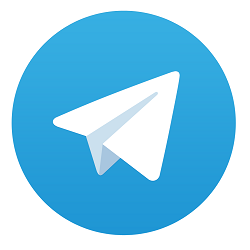
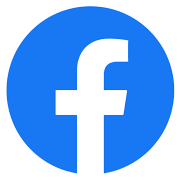

Comments
No comments yet.
Add Comment